3 Pro Tips To Get The Most Out Of Qovery - Part 1
Some people spend hours on a spreadsheet and call themselves “Excell Ninja” here at Qovery; we spend hours on our console because, in case you don’t know yet, we test and deploy using Qovery for Qovery. After a year of using our console almost every day, I started to make a list of all the small tips and tricks that I was able to gather, and because sharing is caring, here are my top three tips to use on Qovery:

Albane Tonnellier
July 13, 2022 · 2 min read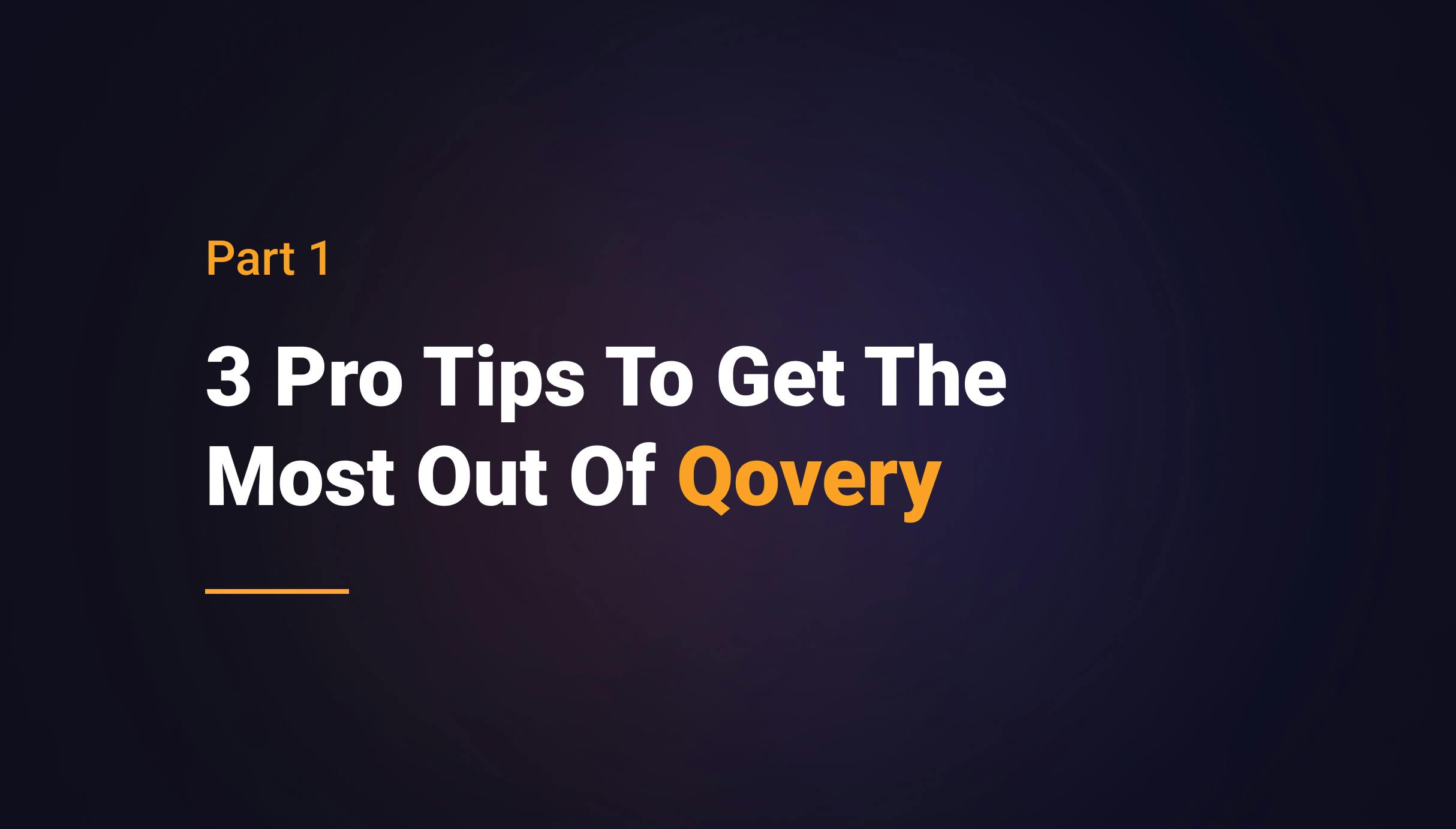
#1. Filter the logs
For the first tip, we’ll be speaking about logs; let’s say you have plenty of pod names in your application logs. Still, suppose you want to focus on only one. In that case, looking for all the pods with the same name can become quickly messy and time-consuming. To avoid the headache, you can filter the logs by pod name.
#How does it work?
- Head to your application logs
- Click on the pod name you wish to select
- A filter will make only the one select visible.
- To unselect, click on the cross near your pod name
Here is a small video to show you how it works in action 🎬
#2. Cost Optimization
Developers in your company work from 9-to-5, five days a week. Keeping all development environments running during the weekend, at night, and outside working hours may be a considerable expense that gives you no benefits.
Using the Deployment Rules is a good practice to reduce your cost drastically. Indeed, Qovery knows how to optimize your Cloud resources when your applications are not running. Then you can expect to reduce your Cloud cost by up to 60% using the Deployment Rules.
#How does it work?
- Navigate to Console
- Select your project
- In the project overview, click the Settings button:

- In the popup, select Deployment Rules and add New:
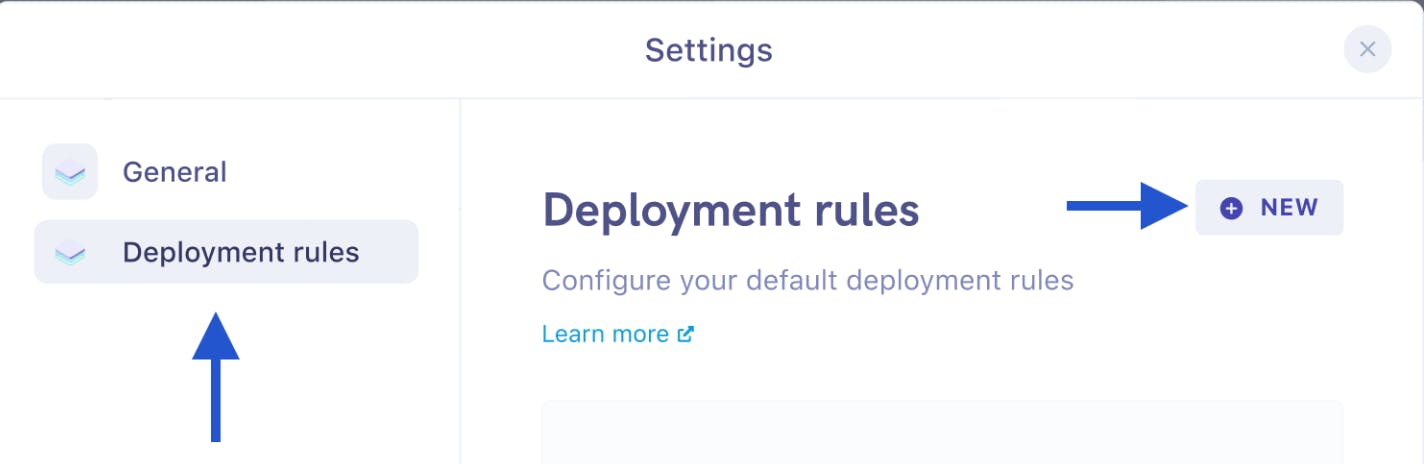
Then you need to add the rules that apply to your company, and all set 🤩
#3. Clickable message on Rollback
This tip will be handy if you are using the rollback feature (more about it on this changelog); when you make a rollback, the commit messages are clickable, so you can easily access your commit on git without having to search for it for hours, camera, live, action!
#How does it work?
- Head to the console and in your application, click on the action panel.
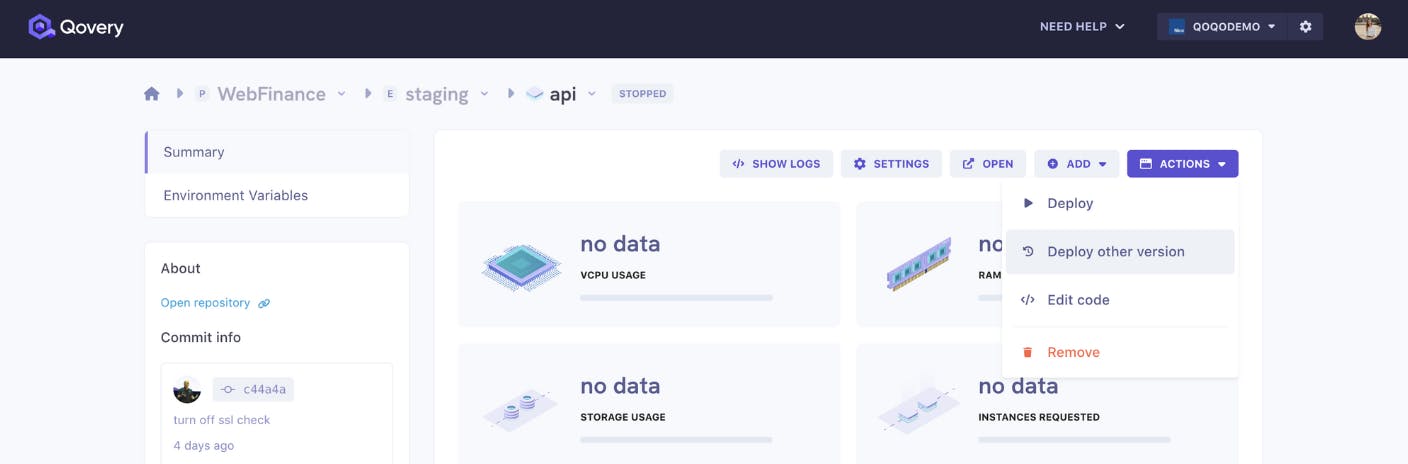
- Then click on deploy other version and choose the version you want to open.
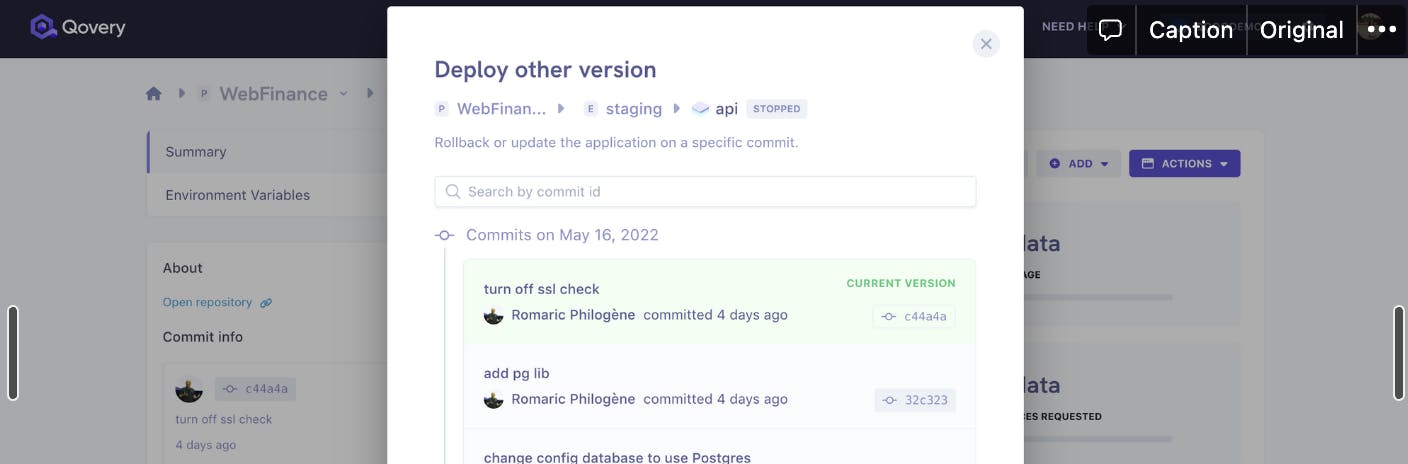
- Once clicked, you will be automatically redirected to the Git page of the selected branch.
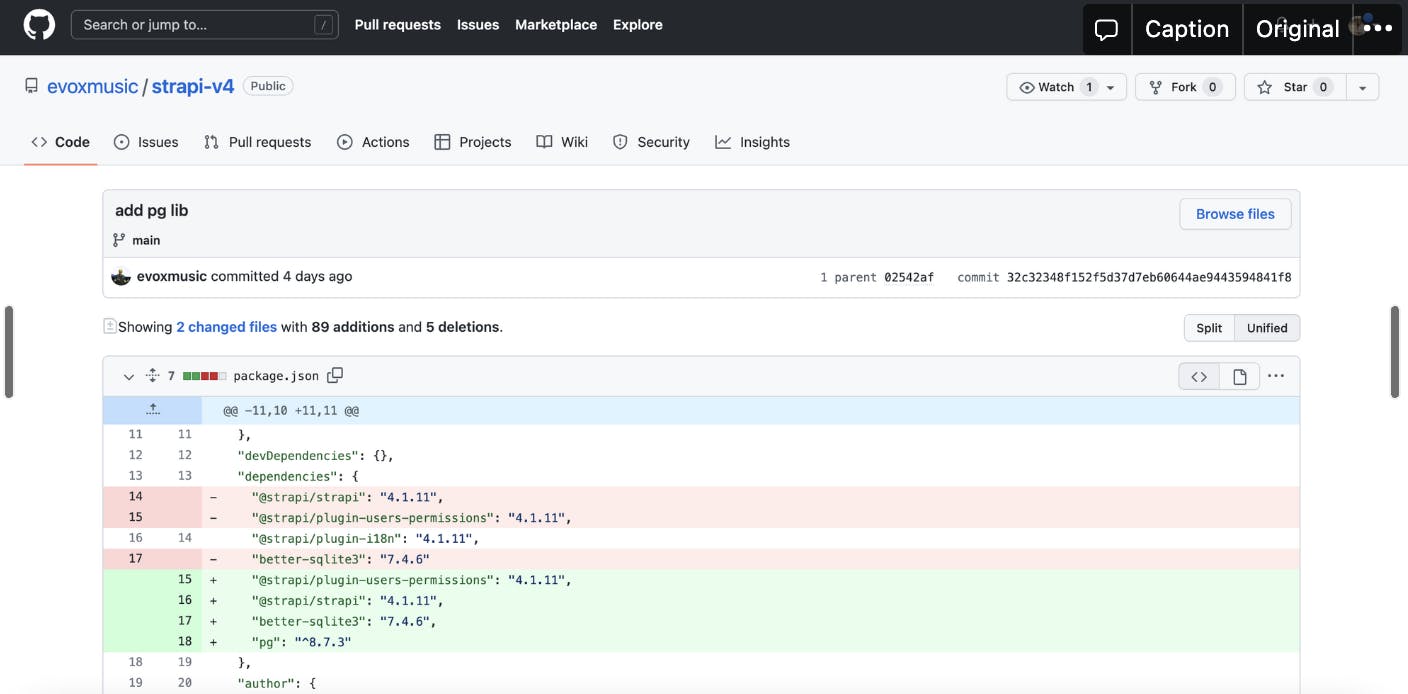
Magic, isn’t it? 🪄
#Wrapping up
Whether you’re planning to filter the logs, click on a rollback message, or start with cost optimization, I hope that those small tips were helpful to you and if after your time spent on Qovery you have tips or tick, don’t hesitate to post it on the forum or our Discord, and maybe we can even share one of yours in the second part 🚀
Your Favorite DevOps Automation Platform
Qovery is a DevOps Automation Platform Helping 200+ Organizations To Ship Faster and Eliminate DevOps Hiring Needs
Try it out now!

Your Favorite DevOps Automation Platform
Qovery is a DevOps Automation Platform Helping 200+ Organizations To Ship Faster and Eliminate DevOps Hiring Needs
Try it out now!